Power Layouts is a method that is used to pre-plan an album using a sort of assembly-line process. It is one of my favorite speed techniques. When I am making a custom album for a client, I always start the project by doing Power Layouts for the whole book. When I am working on my own projects, I do the same. I have a number of customers who are very successful with keeping up on their albums because they have learned to make use of Power Layouts!
 Step One: First you choose the photos you are going to use. It doesn't have to be every picture in a stack. We went into Abbie's Power Sort Box and picked out photos from the first several months of 2004. She immediately rejected any picture in her pile that didn't include her! The point is to narrow it down so that you are using the best pictures to represent an event. I try to keep in mind that each page will typically include 2-5 pictures. I also tend to limit most events to no more than two pages. Also, some photos won't fit into an event category, but are still worthy of going into an album. Go ahead and choose them, too!
Step One: First you choose the photos you are going to use. It doesn't have to be every picture in a stack. We went into Abbie's Power Sort Box and picked out photos from the first several months of 2004. She immediately rejected any picture in her pile that didn't include her! The point is to narrow it down so that you are using the best pictures to represent an event. I try to keep in mind that each page will typically include 2-5 pictures. I also tend to limit most events to no more than two pages. Also, some photos won't fit into an event category, but are still worthy of going into an album. Go ahead and choose them, too!
Step Two: The next step is to lay out planning pages to start the Power Layout process. I use a combination of scrapbook pages and Power Layout Guides that come with the Power Layouts Kit. The white pages, above, represent scrapbook pages. The grey can be another scrapbook page, or a Power Layout Guide. The guides are nice because when it comes time to assemble the pages, you will only be attaching paper and pictures to the actual scrapbook page... with Guides, you won't make the mistake of attaching your layout to a filler page. I also lay out the planning pages so that I have my first page of the book, and then a series of two-page spreads.
Now, this step can take up a bit of room. But it is adaptable to whatever space you have available. You can do Power Layouts on an empty table, or across several tables. You can lay out pages in small batches using up the space you have, going through all of the following steps, then repeat the process. In my custom albums, I used lay out 90 pages on the floor, snaking around the house from the entry to the living room, to the dining room, and back again to the entry!
 Step Three: The third step is to deal out all the photos onto the pages and Layout Guides. This is a quick process that gives you an overview of your album! At this point you will see if you have too many pictures for one layout, and how many two-page spreads you might need. You will also eliminate some pictures as you see that they may be redundant, or not as good as some others you have.
Step Three: The third step is to deal out all the photos onto the pages and Layout Guides. This is a quick process that gives you an overview of your album! At this point you will see if you have too many pictures for one layout, and how many two-page spreads you might need. You will also eliminate some pictures as you see that they may be redundant, or not as good as some others you have.I like to have two-page spreads... so in this step, I can see if some of my layouts fall that way or not. I usually scrapbook chronologically, but I will rearrange the order of my pages, if necessary, to get my layouts to fall into two-page spreads. I also see if I have random photos that will group together into topical layouts. For instance, last year I had photos from three separate snow days. It made more sense to group them all into one snow layout. Power Layouts has the advantage of giving you that big-picture view of your scrapbook so that you can group photos in a way that is most efficient for the flow of the book.
 Step Four: The fourth step is to crop, or trim, all the pictures that have been dealt out onto the planning pages, and to make a preliminary arrangement of the layout on the page. My preference is to group the photos close together, leaving open areas around the page for journaling, embellishments, and titles. I did notice that once I started printing digital photos, my need to crop my pictures was dramatically reduced. But these older pictures needed some help to remove background clutter and focus in on the subject. If you have any memorabilia, this would be the step to add that, as well.
Step Four: The fourth step is to crop, or trim, all the pictures that have been dealt out onto the planning pages, and to make a preliminary arrangement of the layout on the page. My preference is to group the photos close together, leaving open areas around the page for journaling, embellishments, and titles. I did notice that once I started printing digital photos, my need to crop my pictures was dramatically reduced. But these older pictures needed some help to remove background clutter and focus in on the subject. If you have any memorabilia, this would be the step to add that, as well. Step Five: Now the fun begins! In step five, we start to choose the papers that will go with each page. Sheets of scrapbook paper can be left whole, or cut down to make it go further. You can stop with choosing the background paper, or also go ahead and choose the mats, journal boxes, stickers, and other embellishments that will go on the page. Those items will be be dealt out onto the pages, ready for the assembly step.
Step Five: Now the fun begins! In step five, we start to choose the papers that will go with each page. Sheets of scrapbook paper can be left whole, or cut down to make it go further. You can stop with choosing the background paper, or also go ahead and choose the mats, journal boxes, stickers, and other embellishments that will go on the page. Those items will be be dealt out onto the pages, ready for the assembly step. Step Six: In Step Six, you are basically done with Power Layouts! You stack up the planned pages, with the first page on top and the last page on the bottom. You can then store them in the box that comes with the Power Layouts Kit. Some people do this step at home, then just bring their Power Layouts Box with them to a workshop and assemble their pages. I have other croppers who do Power Layouts on 6 or 8 pages, complete the pages, then do Power Layouts again. Some like to do a batch of Power Layouts at my workshops, then do their assembly at home. It is all about what works for you!
Step Six: In Step Six, you are basically done with Power Layouts! You stack up the planned pages, with the first page on top and the last page on the bottom. You can then store them in the box that comes with the Power Layouts Kit. Some people do this step at home, then just bring their Power Layouts Box with them to a workshop and assemble their pages. I have other croppers who do Power Layouts on 6 or 8 pages, complete the pages, then do Power Layouts again. Some like to do a batch of Power Layouts at my workshops, then do their assembly at home. It is all about what works for you!Step Seven: This is the time to be creative and play! The first steps of Power Layouts are where a lot of decision-making is done and less creativity is needed. In this final step, you are assembling the pages, and adding decorative touches. You will pull out the first page from the Power Layouts Box, adhere it and complete it, turn it over, and then continue on with the next layout in your box. It is great because if you just have a few minutes, you can pick up where you left off and complete a page. Some people say they don't have room to scrapbook, or don't want to pull everything out... well, with this step all you need is your Power Layouts Box, and adhesive!
Abbie did great! We spent about 15 minutes on the Power Layouts. Less than 3 hours later, she had TWELVE completed pages!!! Are you ready to try some Power Layouts for yourself???



















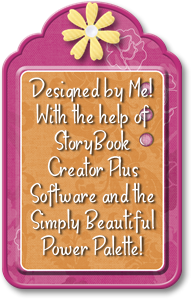
1 comment:
I'm sure Abbie enjoyed working on her own scrapbook with you! Great job Abbie!!!
Post a Comment